Changelog
Follow up on the latest improvements and updates.
RSS
Tenant users can now be able to set the boot order forboth Generation 1 & Generation 2 Virtual Machines. Tenants can easily reorder the priority of boot devices, such as hard disk, CD/DVD drives, network adapter or floppy
Generation 1
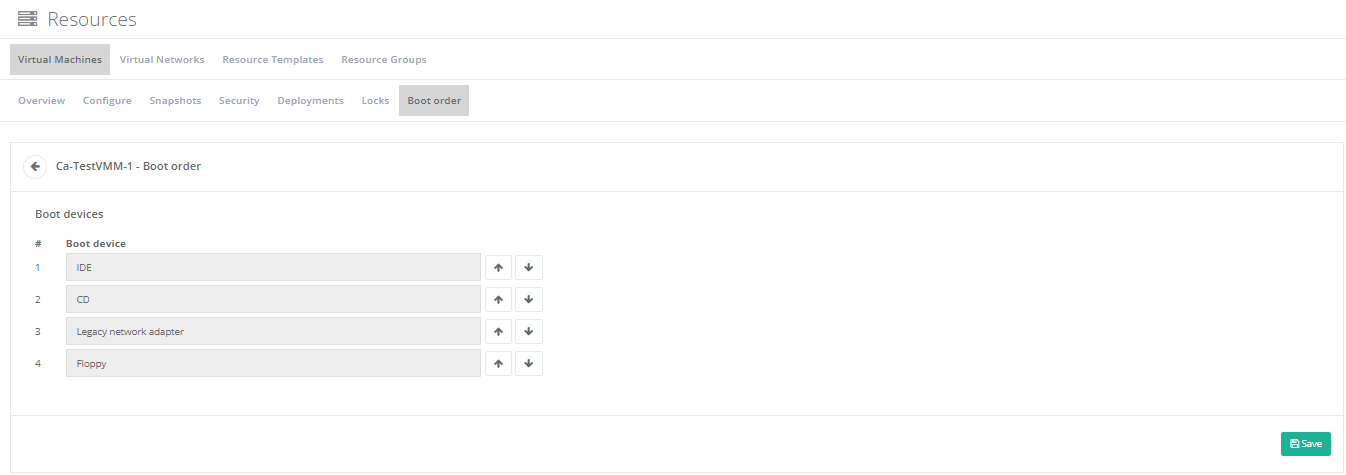
Generation 2
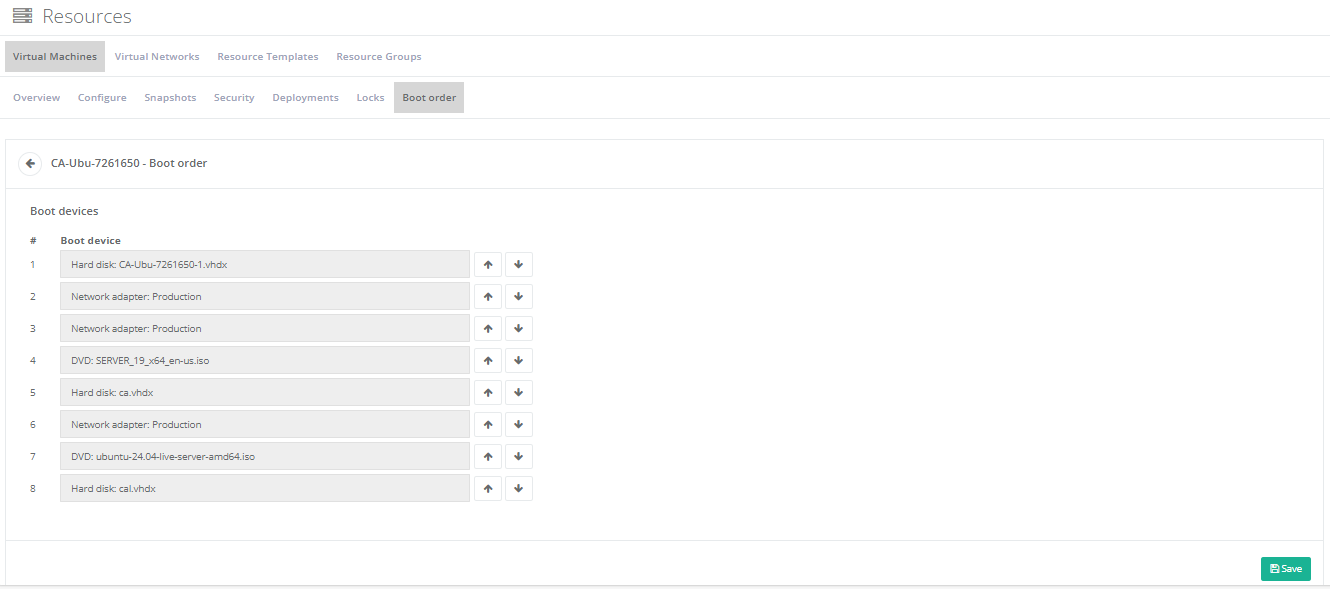
new
improved
Cloud Cost Management (FinOps)
Dashboard - Drill-Through Feature in Charts
Our dashboards have been enhanced with a new feature: drill-through options in pie charts and bar charts. This functionality allows users to dive deeper into their data by clicking on any element in a chart.
Users can now interact with chart elements to view more detailed information about the selected data points. This feature provides a seamless way for users to gain more insights by exploring the specifics behind aggregated data.
Upon clicking an item in the chart, the detailed data can be displayed in two ways:
Pop-Up Window:
A convenient pop-up window appears within the same tab, overlaying the current dashboard to provide additional details without navigating away.New Tab:
Alternatively, users can choose to open the detailed view in a new browser tab, allowing them to compare the detailed data alongside their dashboard.This new drill-through capability significantly enhances the interactivity and usability of our dashboards, empowering users to uncover deeper insights with ease.
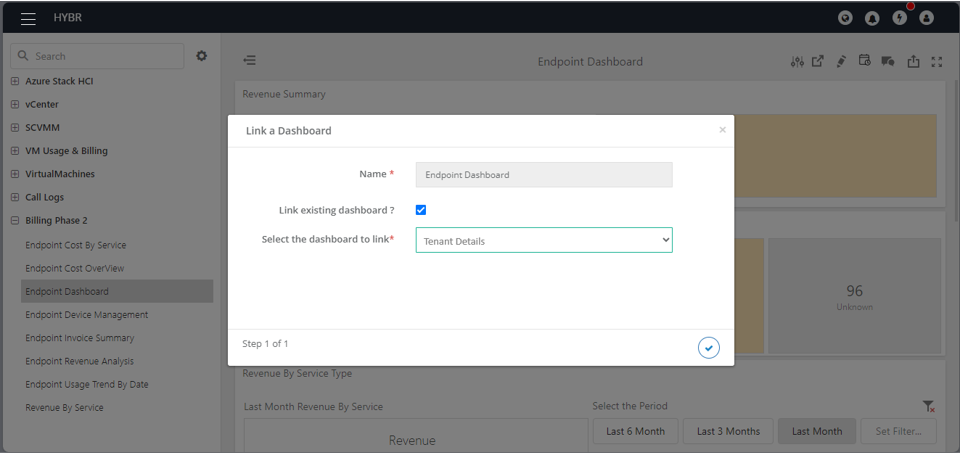
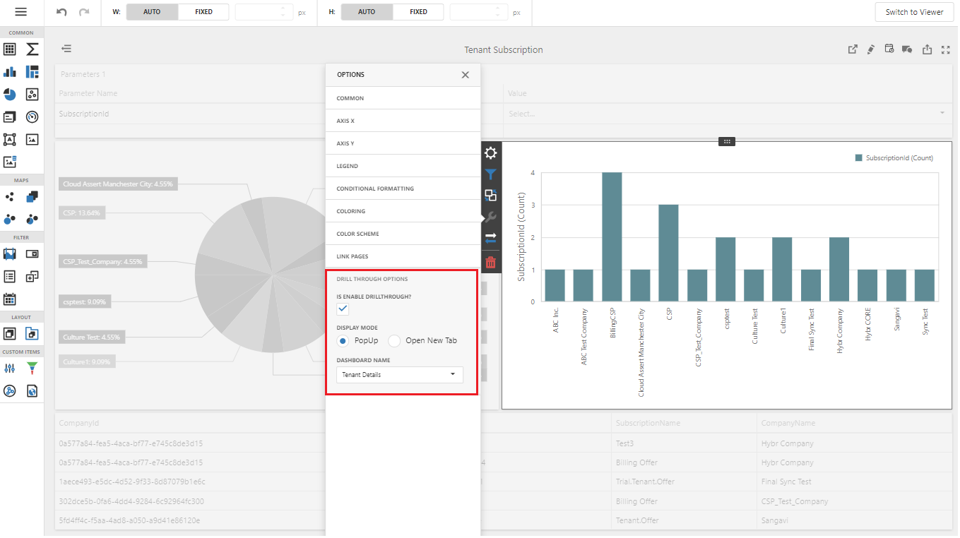
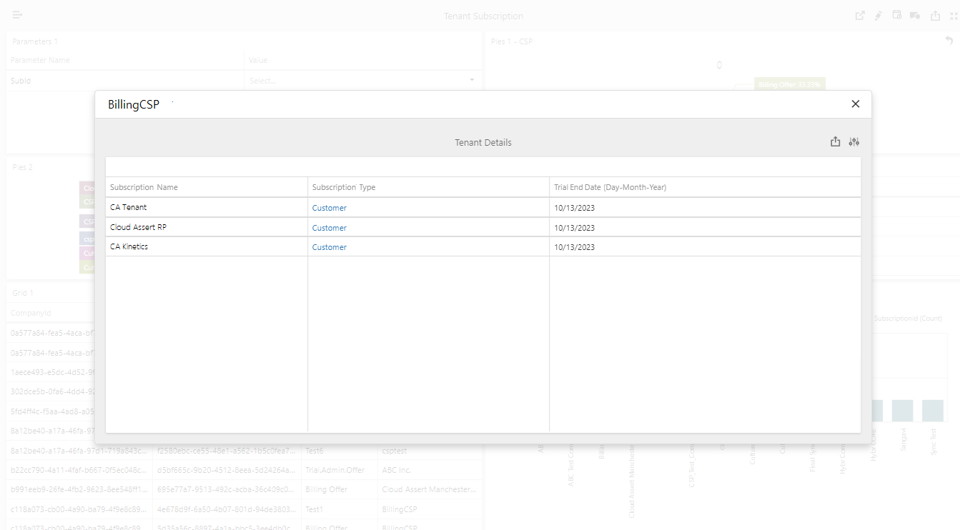
new
improved
Cloud Cost Management (FinOps)
Dashboard – Collaboration
The Collaboration feature empowers users to communicate, share insights, and discuss data directly within the context of a dashboard or report. This seamless integration of communication tools enhances teamwork and fosters a collaborative environment, making it easier to analyze and act upon data collectively.
Users can write comments directly on a dashboard or report, providing context-specific insights and facilitating discussions related to the data presented.
Users can enhance their comments by adding images or links to external websites. This allows for a more comprehensive discussion, incorporating visual aids and additional resources.
To bring a comment to someone’s attention, users can mention others by tagging them in the comment. The mentioned users receive a notification in the Hybr portal, prompting them to review and respond to the comment.
The Collaboration feature transforms dashboards and reports into interactive, communicative platforms, enabling users to discuss and analyze data collectively.
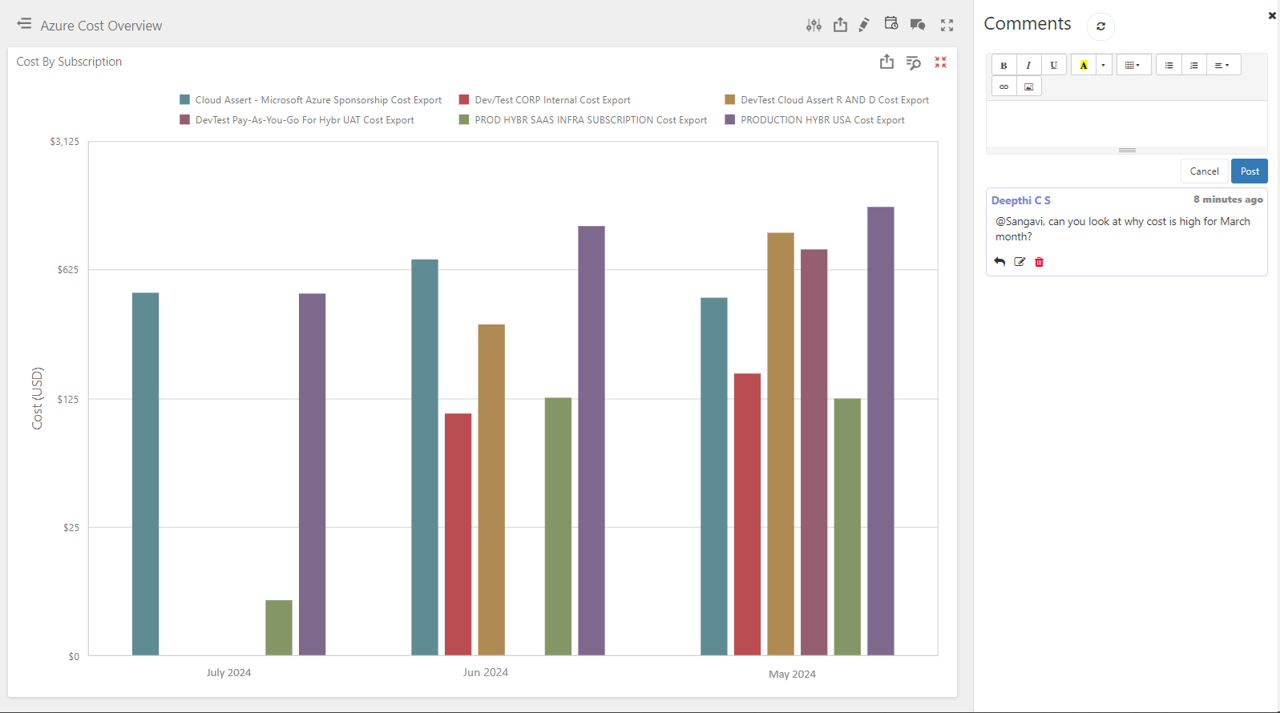
new
improved
Cloud Cost Management (FinOps)
Cost Allocations
The Cost Allocations feature provides a systematic approach to apportion costs to tenants in an efficient and accurate manner. This functionality is essential for organizations that need to track and monitor the costs associated with specific resources and services consumed by tenants.
This feature enables organizations to distribute costs among tenants efficiently, significantly reducing administrative overhead and minimizing the potential for errors. It also helps identify the exact usage and ensure that each tenant is charged appropriately.
The cost allocation process is driven by a set of predefined rules. These rules determine how costs should be apportioned among tenants. The system offers flexibility by allowing these rules to be customized according to specific business requirements.
The feature includes robust reporting capabilities, allowing users to generate detailed reports on cost allocation. These reports provide insights into resource consumption and cost distribution and help in budgeting and financial planning.
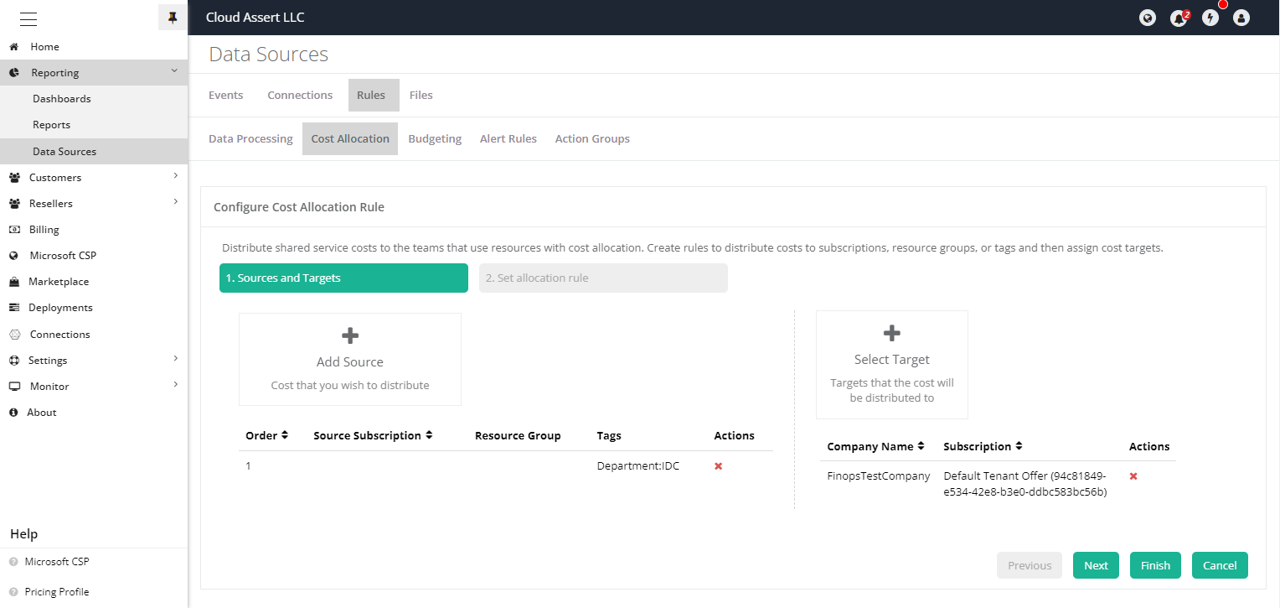
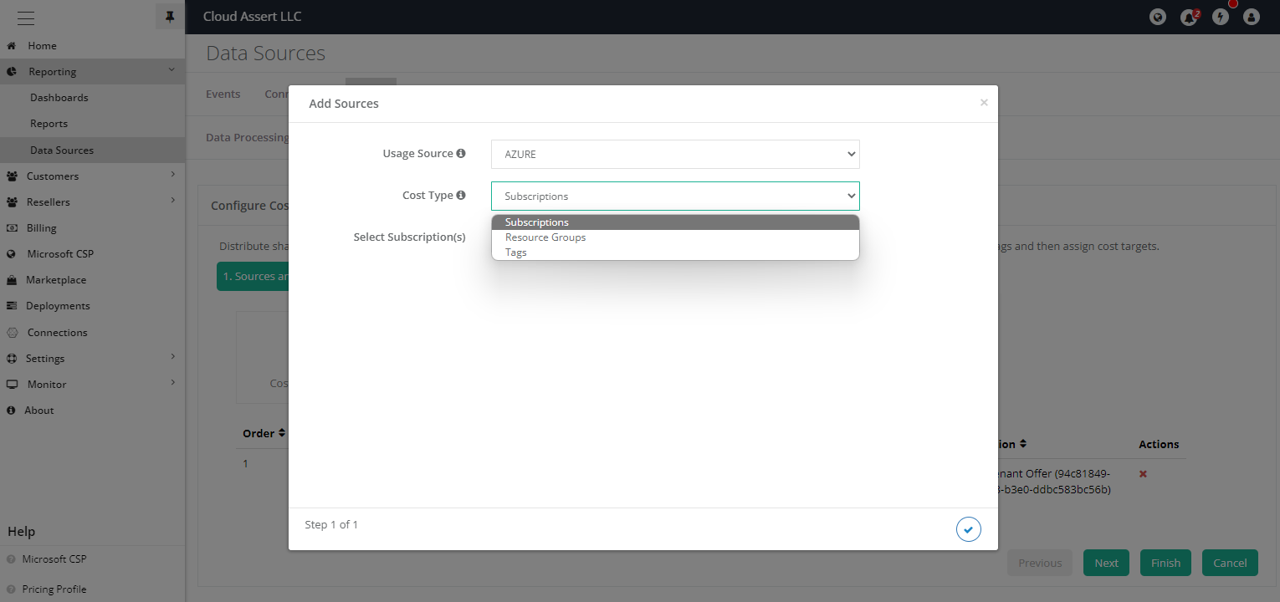
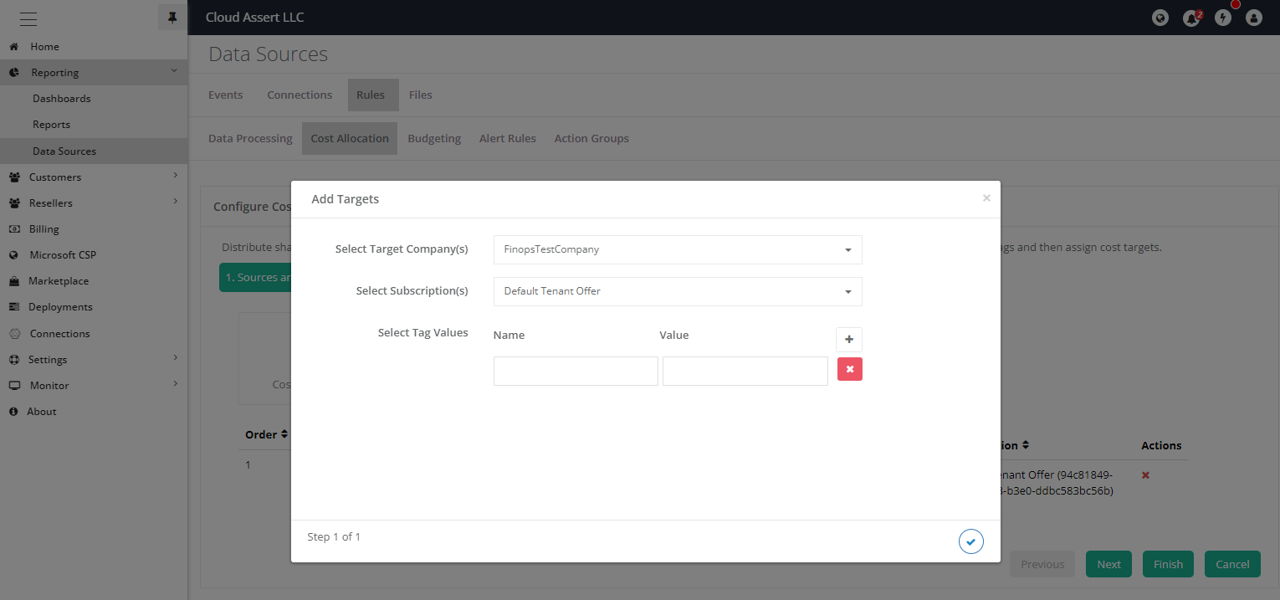
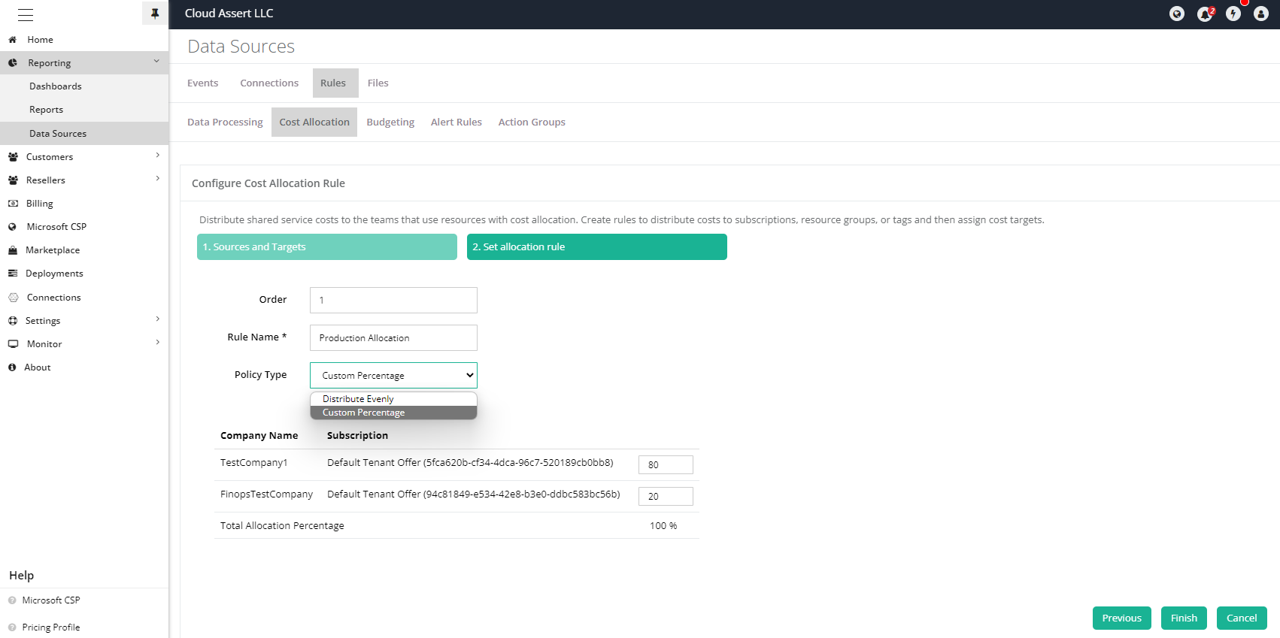
new
Dell DPS & Isilon
VConnect RP
Configure existing public IP address during VConnect RP deployment
We're excited to announce a new feature in the VConnect RP deployment process. Users can now configure an
existing public IP
for the VConnect RP machine
.During the validation step, when prompted, type '
Y
' if you prefer to use an existing public IP for the VConnect RP machine. You will then be asked to enter the public IP address name and its resource group. If you do not wish to use an existing public IP, simply type 'N
'.
new
Cloud Cost Management (FinOps)
Dashboard: Connected Insights
Introducing our new dashboard options: link dashboards, which effortlessly link related dashboards to a parent dashboard. This enhancement streamlines your data management process, providing quick access to interconnected insights while maintaining a clean and organized dashboard interface.
A simple show/hide toggle option lets you manage the visibility of linked dashboards. You can easily connect related dashboards to a parent dashboard, creating a cohesive network of insights. This allows for seamless navigation between interconnected data sets, making it easier to analyze and understand complex relationships.
By linking related dashboards, you can streamline your data management process. This centralized approach reduces the time and effort required to switch between different dashboards, enhancing overall efficiency.
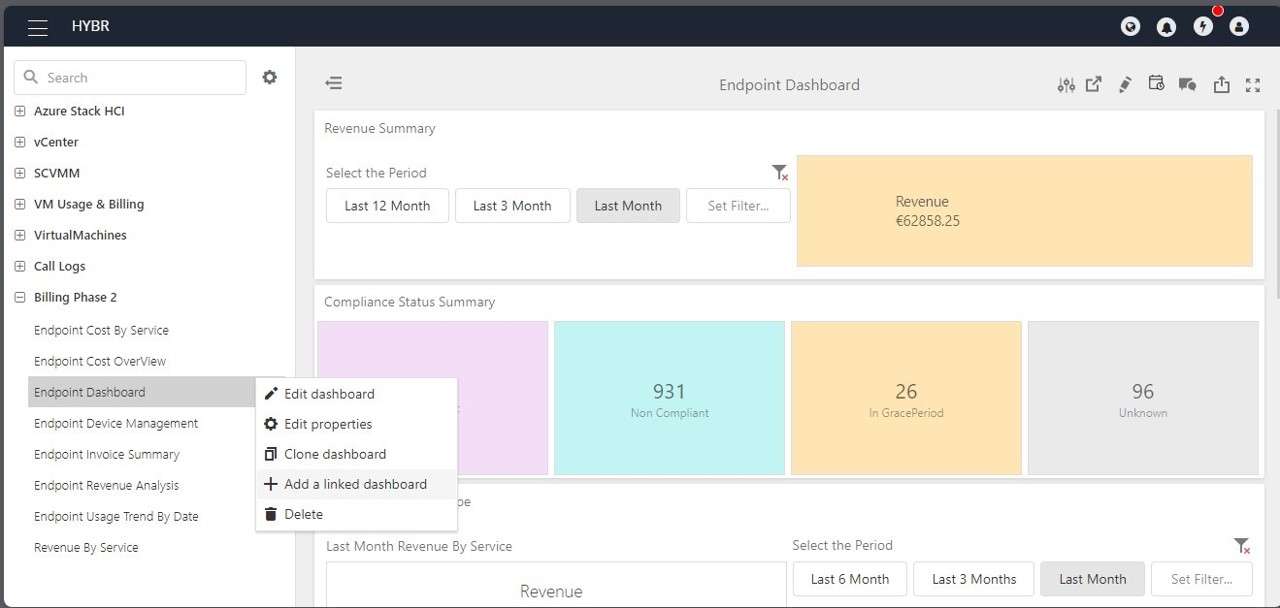
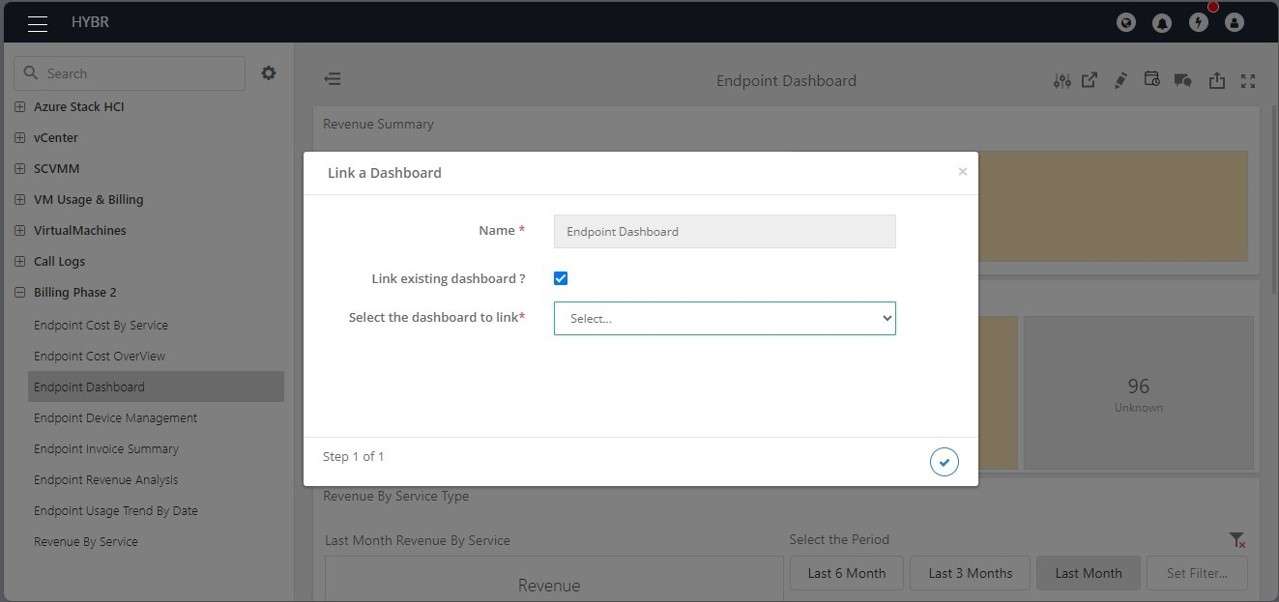
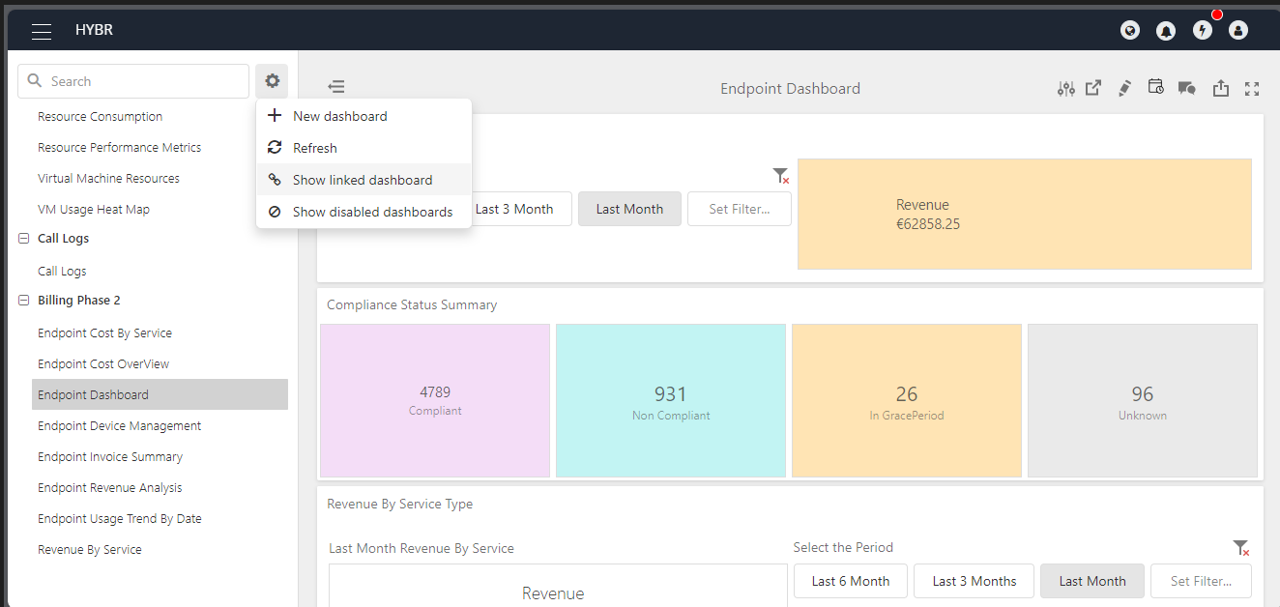
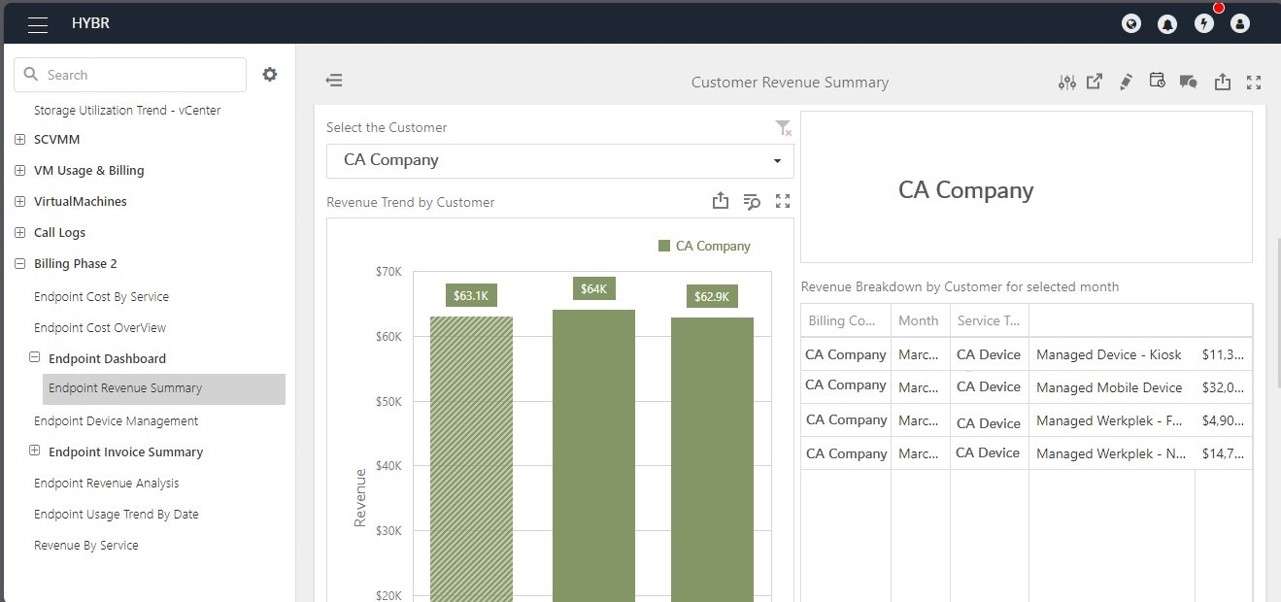
new
Cloud Cost Management (FinOps)
FinOps BigData & reporting FW
Dashboard Pop-up Widget
We are excited to introduce a powerful new addition to our dashboard toolkit: an advanced Pop-up widget designed to enhance user interaction with data grids. This innovative feature allows users to access detailed information for specific rows directly from the dashboard interface.
With the Pop-up widget, users can easily view comprehensive details associated with a particular row by simply clicking on it. For an even deeper dive, a double-click reveals a more detailed view, offering extensive insights and context. Additionally, users have the option to open this detailed information in a new tab, enabling them to explore without disrupting their workflow. These versatile interaction options ensure that users can efficiently obtain the information they need, enhancing their overall experience with the dashboard.
- Enable Popup Wizard
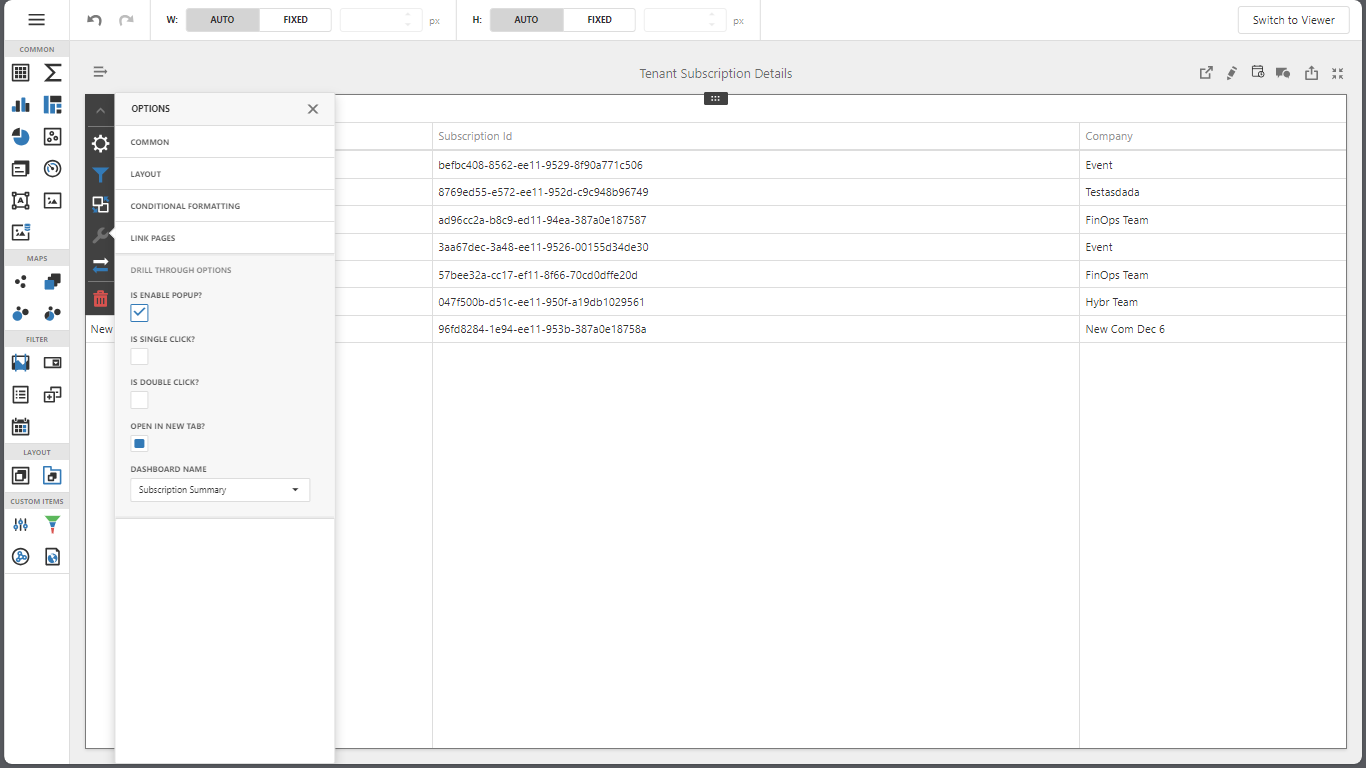
- Enable Single Click
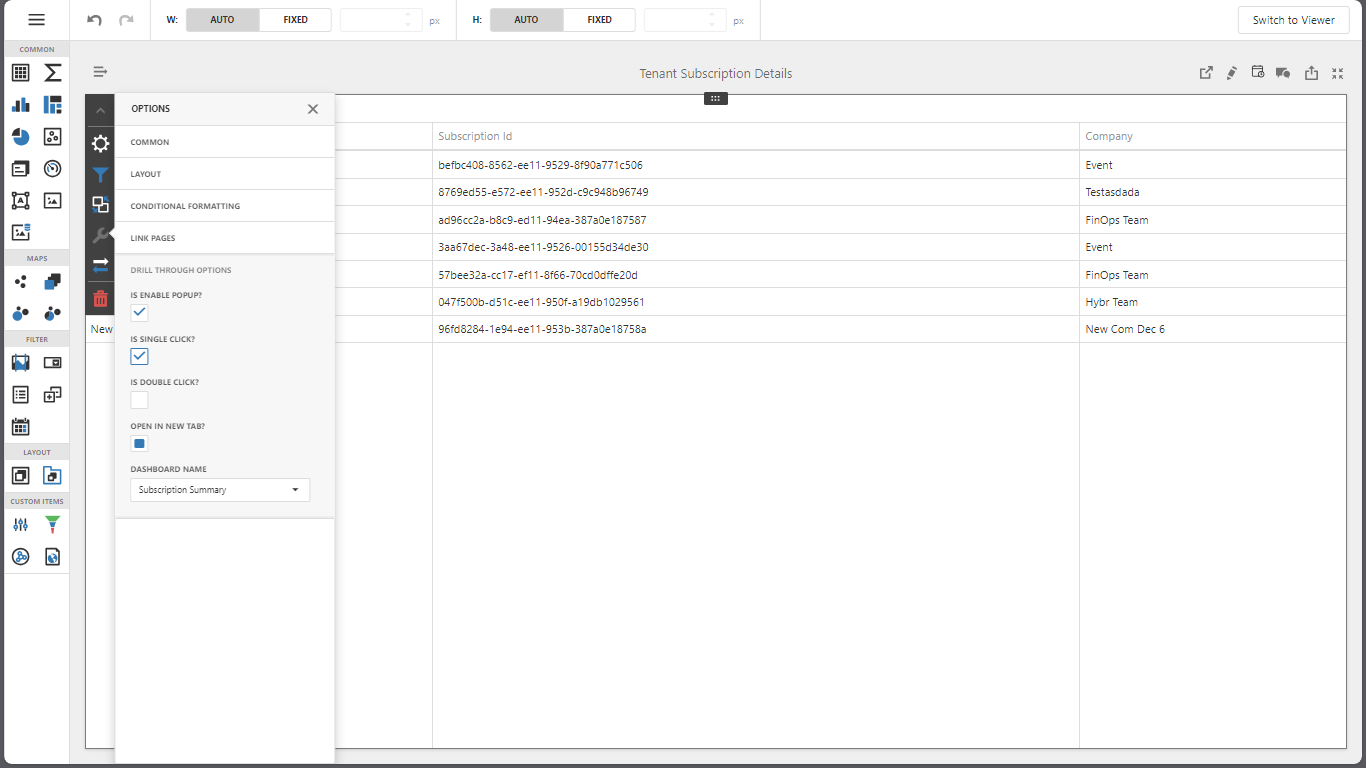
- Enable Double Click
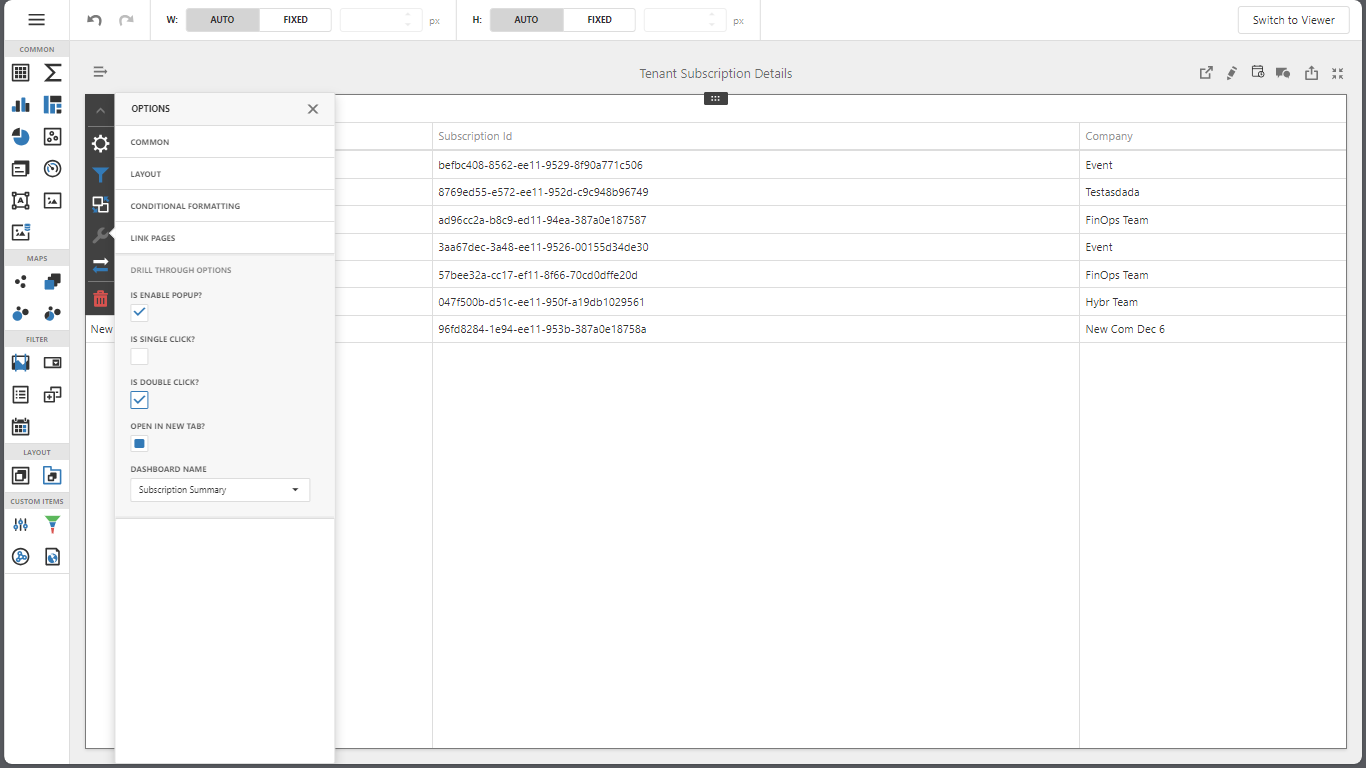
- Configuration to Open in a New tab
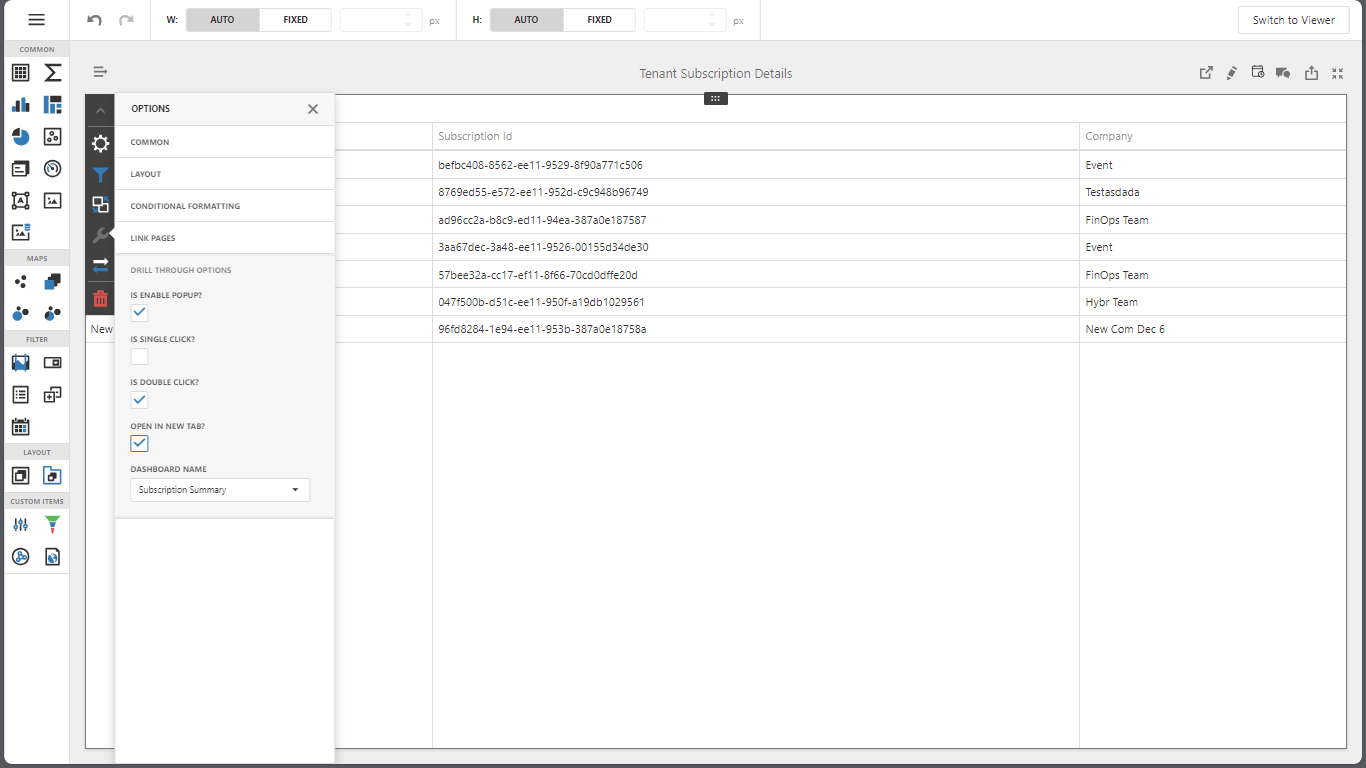
improved
VConnect
Hybr
Configure DNS server in tenant virtual network
Currently, in Azure Stack Hub HCI virtual networking, there are provisions for defining network name, address prefixes, and subnet configurations. Now, tenants have the capability to specify DNS servers. These servers are responsible for resolving domain names to IP addresses, enabling seamless communication between virtual machines and other resources. Tenants can add multiple DNS servers, separating them with commas.
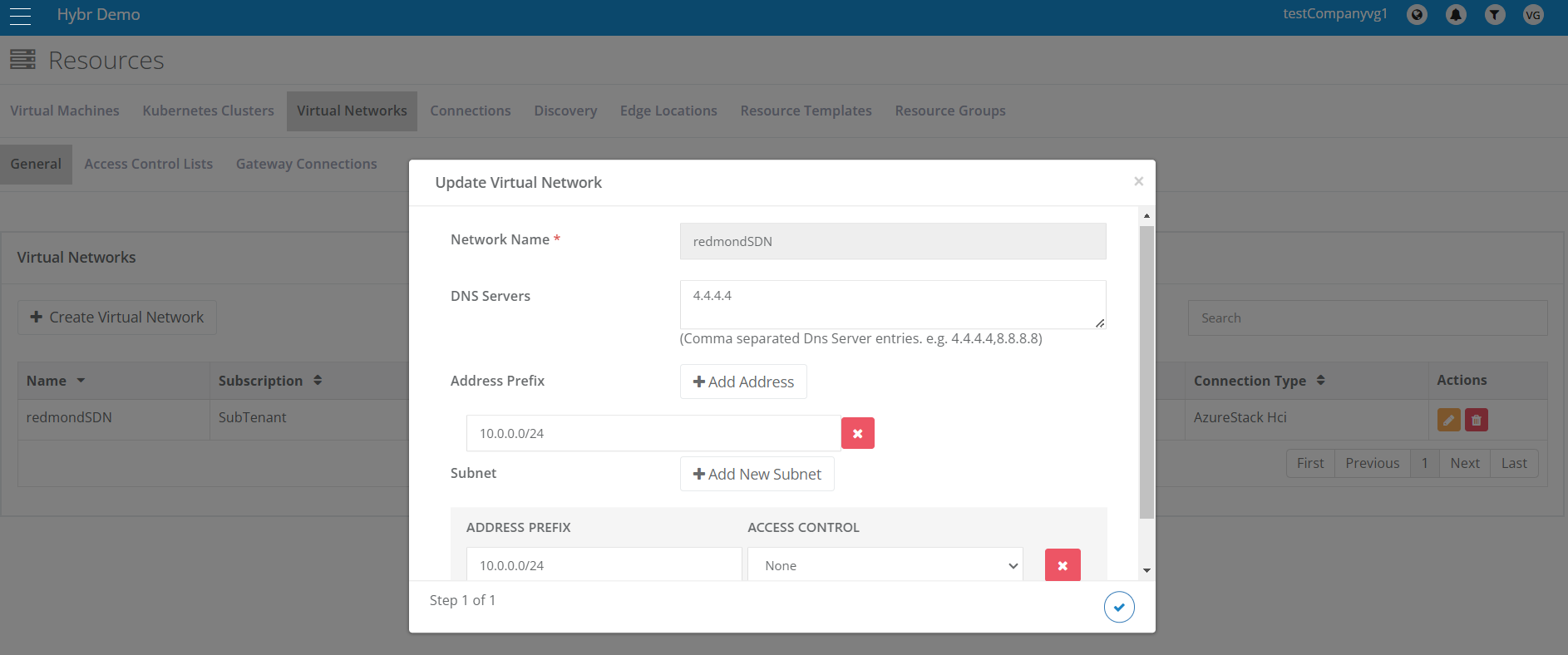
new
Dell DPS & Isilon
Reset Password for Dell EMC Isilon shared folders
Introducing a new enhancement to reset the shared folders password under a subscription.
To access this functionality in the Tenant portal:
- Navigate to Dell EMC Services.
- Click on Dell EMC Isilon.
- Click on reset password on context menu available for the shared folder of selected subscription.
- Click on yes to reset password.
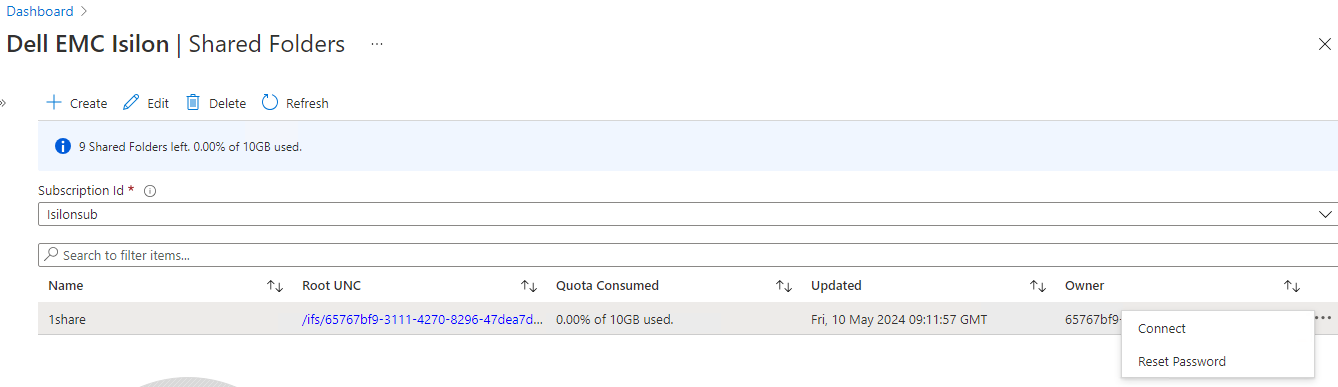
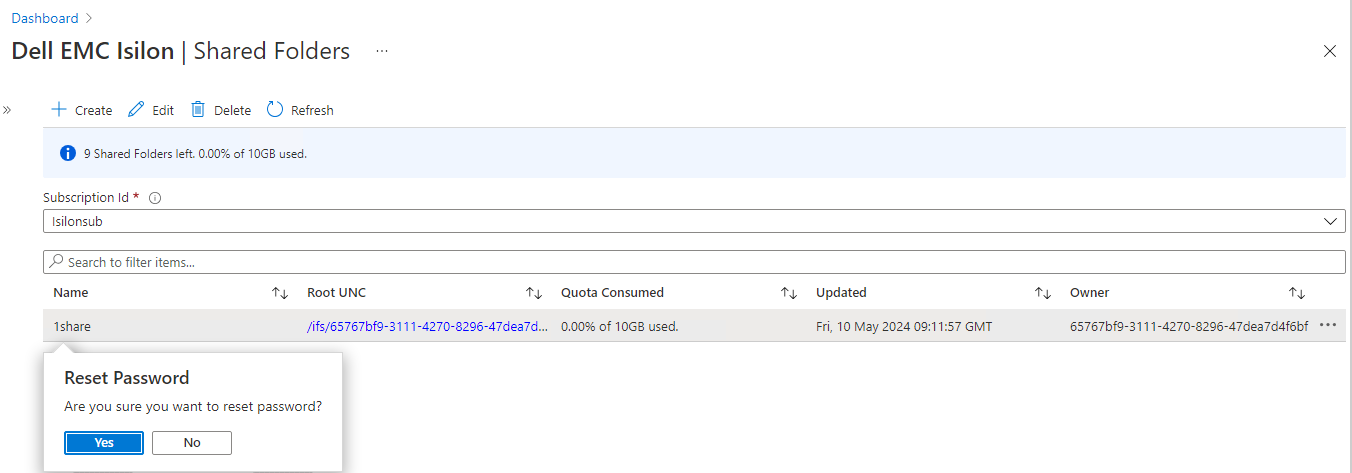
new
VConnect RP
Azure Stack HCI
Configure VConnect RP VM size during deployment
During VConnect RP for Azure Stack Hub deployment, users should be able to configure their desired and appropriate VM size for the VConnect RP VM or utilize the default VM size.
When prompted during validation, type '
Y
' if you prefer not to modify the VM size for VConnect RP, or type 'N
' to initiate a change, which will prompt for the new size.
Load More
→